You can access your iCloud Photos on a PC by using the iCloud for Windows application.
Here’s how you can do it:
- Download and Install iCloud for Windows:
- Visit the official Apple website to download iCloud for Windows: Download iCloud for Windows.
- Follow the on-screen instructions to install the application on your PC.
- Sign in to iCloud:
- Open the iCloud for Windows application.
- Enter your Apple ID and password to sign in.
- Choose iCloud Features:
- Once signed in, you can choose which iCloud features you want to enable on your PC. Make sure to select “Photos.”
- Configure Photo Options:
- Click on the “Options” button next to Photos to configure your photo settings.
- You can choose to download new photos and videos to your PC, upload photos to iCloud, and choose the folder where photos will be stored.
- Access iCloud Photos:
- Open File Explorer on your PC.
- You should see a new entry in the left sidebar for “iCloud Photos.” Click on it to access your iCloud Photos.
By following these steps, you should be able to log into iCloud Photos on your PC and access your photos and videos stored in iCloud. Keep in mind that you need an active internet connection, and your iCloud Photos need to be synced with your iCloud account.