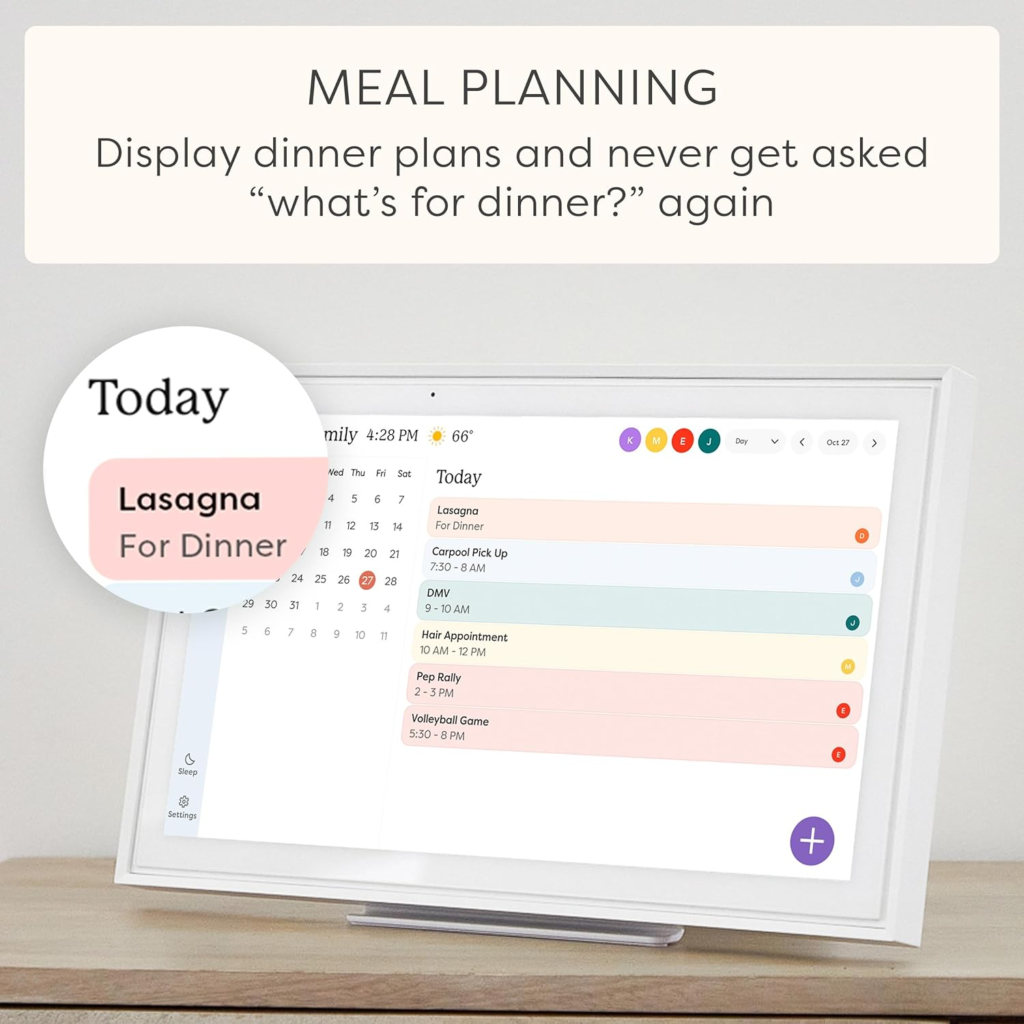Today, I would like to talk to you about the importance of changing your passwords regularly.
As we all know, in this day and age, our online lives are becoming increasingly important. From banking and shopping to staying in touch with loved ones, we rely on the internet for many things. And with so much sensitive information out there, it’s important to take steps to protect ourselves.
One of the easiest and most effective ways to do this is by changing your passwords regularly. It’s also important to have unique passwords for your online accounts because if you use the same password for multiple accounts, a hacker could gain access to all of them if they figure out one password. By having a unique password for each account, you make it harder for someone to get into all of your accounts at once. This way, even if one account is compromised, your other accounts will still be safe. And by changing the passwords frequently, you can ensure that even if someone gains access to one of your accounts, they won’t be able to stay in for long.
So, the next time you log in to your online accounts, take a moment to update your password. It may seem like a small thing, but it can make a big difference in keeping your information secure.
Using a password safe is easy and can help you keep all your passwords secure in one place. Here’s how you can use it:
1. Choose a Password Safe: There are many Password Safe options available. Choose one that suits your needs and install it on your device.
2. Create a strong master password: The master password is the password you use to access your Password Safe. Make sure it is strong and unique.
3. Add your account details: Add all of your online account details, including usernames and passwords, to the password safe.
4. Use the password safe to generate unique passwords: Most Password Safes come with a password generator feature. Use it to create strong, unique passwords for your accounts.
5. Access your accounts with ease: Whenever you need to log in to an account, simply open your Password Safe and copy and paste the password into the login form.
Remember to update your passwords regularly and always keep your master password safe and secure. With a Password Safe, you can protect your online accounts from hackers and keep your personal information safe.
Thank you for taking the time to read this message, and stay safe out there.